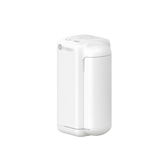SN Code is not working - FAQ
Important Note: When you only need to remove the ink cartridge for maintenance/cleaning, you do not need to re-enter the SN Code! After cleaning, simply reinsert the ink cartridge into the printer.
1. Verify your SN Code is entered correctly
As shown in the image below, the letters and numbers on the yellow dotted line represent the SN Code.

2. Confirm your SN Code has been accepted by the printer
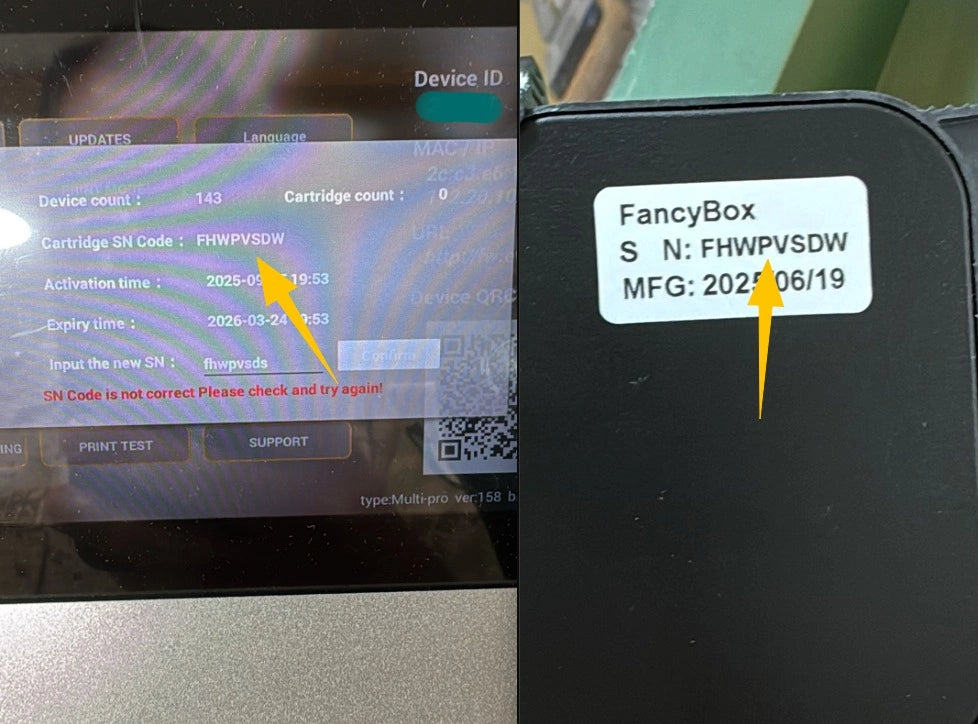
The display shows that the SN matches the code on the cartridge label.
You can check if the SN displayed on the screen matches the SN printed on your ink cartridge label. If both are the same, it means the printer has successfully accepted the current SN. Simply insert the cartridge into the printer and it will work.
Unless the previous SN shows that the ink is depleted or expired, you do not need to re-enter the SN when removing and reinstalling a cartridge for maintenance or cleaning. You also do not need to enter a new SN.
3. Check your ink's expiration date
To ensure food safety, all Evebot edible inks have expiration dates:
- Shelf Life (Unopened): 12 months from production date
- After Opening: Use within 6 months
The production date can be found on the ink cartridge label just below the SN Code, formatted as YYYY-MM-DD.
Desktop Coffee Printers will track and calculate ink expiration, displaying a replacement reminder on screen before expiration.
4. Confirm the ink is not depleted
5. Only enter new SN Code when replacing ink
Do not enter a new SN Code unless you're installing a brand new ink cartridge. Once activated, the Coffee Printer records the ink as "used" and this status cannot be reversed.
Still having issues?
If you've followed all steps but still can't resolve the problem:
- Locate your printer model number on the back of the machine
- Take clear photos of the issue you're experiencing
- Contact our support team: